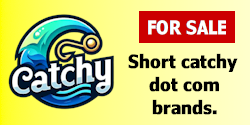- Impact
- 3
This tutorial will walk you through moving a vBulletin forum from one host to another.
Requirements:
SSH Access on both servers.
Notes:
We will refer to the server your website currently lies on as the source server and the server that you wish to move your website to as the destination server.
The Tutorial:
You first need to login to the source server via SSH. Once you login you will need to use the cd command to get into the directory which contains your vbulletin files. For cPanel servers you will most likely just have to type in:
cd ./public_html
We are now going to place all of the files up in that folder into a zip file. To do this type this command:
zip -r vBulletin.zip ./
You now have your files backed up into a zip file. Now we need to backup the database, but first let's shut off the vBulletin installtion so we don't lose any posts. Follow the following steps:
1. Log into your AdminCP.
2. Click the vBulletin Options link on the left.
3. Goto Turn Your vBulletin On and Off and click Go.
4. Type in a message such as this:
<p>Sorry, vBulletin.com is moving to a new server. Once you see the site again we will be located on the new server and you may continue posting.</p>
<p>We will be back soon...</p>
5. Change Forum Active to No and then click Save.
Now your ready to back up your database. Run the following command but before you run the command you need to change a few things:
Change where it says database to your vBulletin database name.
Change where it says -uusername to your MySQL username but keeping -u on the front.
Change where it says -ppassword to your MySQL username's password but keeping the -p on the front.
mysqldump database -uusername -ppassword > vBulletin.sql
Now we are done on the source server. You may now logout of the server and login to the destination server via SSH. We need to do the same thing as we did before by changing to the directory where you want your vBulletin files to be placed. We can run the same command as we did before if we're on a cPanel server which would be:
cd ./public_html
Now we need to get the files from our source server. To do this we will run the following command while changing vBulletin.com to your domain or IP address:
wget http://vBulletin.com/vBulletin.zip
wget http://vBulletin.com/vBulletin.sql
Once we have the files on our server we will need to unzip the vBulletin files and then import the database. We will use this command to unzip the files:
unzip vBulletin.zip
Now the files should be in the directory, but we need to import the database. We will use this command again changing a few things:
Change where it says database to your vBulletin database name.
Change where it says -uusername to your MySQL username but keeping -u on the front.
Change where it says -ppassword to your MySQL username's password but keeping the -p on the front.
mysql database -uusername -p < vBulletin.sql
Now we're done. You're all setup and everything should be running. If you now have different username and password for you vBulletin install we will need to change the config.php file in the includes folder to match these new values. Once you do that we need to turn the forums back on so when users are now on this server they can continue to use the website. Remember to use the IP address to check to make sure everything is up and running correctly. Follow these steps:
1. Log into your AdminCP.
2. Click the vBulletin Options link on the left.
3. Goto Turn Your vBulletin On and Off and click Go.
4. Change Forum Active to Yes and then click Save.
You're all done now. Hopefully this was easy and everything is up and running.
Requirements:
SSH Access on both servers.
Notes:
We will refer to the server your website currently lies on as the source server and the server that you wish to move your website to as the destination server.
The Tutorial:
You first need to login to the source server via SSH. Once you login you will need to use the cd command to get into the directory which contains your vbulletin files. For cPanel servers you will most likely just have to type in:
cd ./public_html
We are now going to place all of the files up in that folder into a zip file. To do this type this command:
zip -r vBulletin.zip ./
You now have your files backed up into a zip file. Now we need to backup the database, but first let's shut off the vBulletin installtion so we don't lose any posts. Follow the following steps:
1. Log into your AdminCP.
2. Click the vBulletin Options link on the left.
3. Goto Turn Your vBulletin On and Off and click Go.
4. Type in a message such as this:
<p>Sorry, vBulletin.com is moving to a new server. Once you see the site again we will be located on the new server and you may continue posting.</p>
<p>We will be back soon...</p>
5. Change Forum Active to No and then click Save.
Now your ready to back up your database. Run the following command but before you run the command you need to change a few things:
Change where it says database to your vBulletin database name.
Change where it says -uusername to your MySQL username but keeping -u on the front.
Change where it says -ppassword to your MySQL username's password but keeping the -p on the front.
mysqldump database -uusername -ppassword > vBulletin.sql
Now we are done on the source server. You may now logout of the server and login to the destination server via SSH. We need to do the same thing as we did before by changing to the directory where you want your vBulletin files to be placed. We can run the same command as we did before if we're on a cPanel server which would be:
cd ./public_html
Now we need to get the files from our source server. To do this we will run the following command while changing vBulletin.com to your domain or IP address:
wget http://vBulletin.com/vBulletin.zip
wget http://vBulletin.com/vBulletin.sql
Once we have the files on our server we will need to unzip the vBulletin files and then import the database. We will use this command to unzip the files:
unzip vBulletin.zip
Now the files should be in the directory, but we need to import the database. We will use this command again changing a few things:
Change where it says database to your vBulletin database name.
Change where it says -uusername to your MySQL username but keeping -u on the front.
Change where it says -ppassword to your MySQL username's password but keeping the -p on the front.
mysql database -uusername -p < vBulletin.sql
Now we're done. You're all setup and everything should be running. If you now have different username and password for you vBulletin install we will need to change the config.php file in the includes folder to match these new values. Once you do that we need to turn the forums back on so when users are now on this server they can continue to use the website. Remember to use the IP address to check to make sure everything is up and running correctly. Follow these steps:
1. Log into your AdminCP.
2. Click the vBulletin Options link on the left.
3. Goto Turn Your vBulletin On and Off and click Go.
4. Change Forum Active to Yes and then click Save.
You're all done now. Hopefully this was easy and everything is up and running.